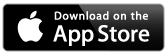My Exercise Trainer
Reminder: Consult with your physician before undertaking any workout regime.
![]()
My Exercise Trainer is your
personal leader to fitness! This app will safely
and effectively assist you in creating a leaner, happier and
healthier you.
For those who prefer a trainer at your side blowing a
whistle and pushing you toward your goal, we have included a
‘Trainer Mode’ and ‘Auto-Advance’ to lead you thru your entire workouts.
The Free Version contains several workouts to let you experience the power
of this application and get you started with your own personal trainer, available 24/7!
Available now in the Apple App Store.
This version 1.0 has several in-app purchases available, described in detail below. We are working on
subsequent versions that will include other workouts and exercise choices, and you will be able to upgrade when they come out.
We would appreciate your “rating” our app in the app store
and suggesting it to your friends! Enjoy the free download
to give you the feel for what how this app can help you
achieve your exercise goals! Enjoy.
And for a good website on kettlebell exercise, check Man vs. Weight:
Free Selections
Four for the Core: Workout designed to build your core strength (abdomen and lower back), a key
ingredient to any style of workout groups. The abdomen, lower spine and pelvis comprise the trunk (core) of the
body. This area must be stable so the limbs have a fixed base from
which to create powerful movements. The abdominal and back muscles
form a supportive ring around the spine. You are only as strong as
your weakest link. So we must train all these muscles in a manner that
mimics their function. Do not exceed 60 seconds for each of these exercises core exercises.
Hip Stability: The Hip Stability Workout, like Four for the Core, is designed to three–
dimensionally train the hip and upper thigh areas, developing the
basic strength and mobility needed for stability to perform functional
movements. Hip Stability workout should be performed immediately
after Four for the Core. The Hip Stability Drill and Four for the Core may
performed outside of regular sessions as supplemental training. Do not exceed 60 seconds for
any of The Hip Stability exercises. If performance of more repetitions is
desired, don’t single out any one exercise to be repeated. Instead, repeat
the entire workout.
Kettlebell Series, WarmUp: WarmUp,from the Kettlebell series is designed
as the starting point for each of the 3 workouts offered as in-app purchases (Basic, Intermediate and Advanced KB detailed below). It
will give you a taste of those workouts as well as show the ‘Demo’ feature that is offered with that series.
In-App Purchase Offerings:
Version 1.0 of My Exercise Trainer offers the 3 Kettlebell workouts mentioned
above as well as ‘Level 1 Conditioning’ and ‘Make New Workout’.
Make New Workout:This is the most powerful feature of My Exercise Trainer.
With it you can tailor the built in workouts by adding, subtracting or moving exercises around within the workout. You can also create
new workouts from the built in list of 68 individual exercises (more to come in future versions). You can add and delete workouts as well.
Combined with the basic power of the Free Version which tunes the pace, duration and timing of specific exercises, you can now tailor
your workouts to your own needs!/p>
Level 1 Conditioning:Consists of a variety of exercises that develop
motor skills while challenging strength, endurance, and flexibility. The
exercises in the drill are always performed in the sequence listed below.
This is a very good regimen to get you started on the road to strength, flexibility and fitness.
ShoulderPhysTherapy:This set of exercises is designed to gently build the necessary flexibility and strength
in shoulder and upper back muscles. This is a great quick daily exercise set to warm you up and get the complex muscles of the shoulder
and back into shape. Particularly helpful if you have had minor shoulder injuries, which are quite common. Again, be sure to consult
your physician relative to your own specific abilities and issues.
Main Page Items
Workout Selection
Workout Selection is controlled by the ‘grey’ area of rolling
choices. Touch/slide the roller to highlight the workout that
you want to choose. The name of the current workout appears at
the top of the application.
Begin
This will start the current workout that is highlighted.
Menu
on the main/front page consists of 4 items: Purchase,
Options, Information and Workout History. Each is explained
below. When in a workout the menu items change slightly. At
the top of the menu box is a slider bar showing the number of
exercises in the chosen workout and which one you are on. You
can manually move the slider to move thru the exercise, or go
back to ‘1’ which is the main page. This menu also has ‘Share’
that enables you to share, print or mail that particular page.
This can also be used on the ‘Workout History’ page.
Information
This page! You must have discovered that yourself.
Workout History
There are a number of important options that will enable
you to tune the app to your needs, both when you begin and
as you advance! There is also the ‘Share’ feature to enable
you do share, print or mail the workout history.
Purchase
Workout Purchase Options page shows all of the available
workouts that are available for purchase. ‘Make New Workout’, ‘Level 1 Conditioning’,
The Kettlebell Basic, Intermediate and Advanced Workouts are
available as in-app purchases.
Options
There are a number of important options that will enable you
to tune the app to your needs, both when you begin and as you
advance! This selection takes you to the ‘Options Edit Page’.
Options Page Items
Workout Exercise List is at the top of the page. A workout can consist of just one
section of exercises (one per line) or with multiple sections, groups of exercises separated by purple
bars. Sections are useful when you want to have a group (section) of exercises ‘Repeat’ before going on
to the next group or section. You can access the individual options of any exercise by
selecting that exercise (touch the line containing the exercise) then selecting the ‘Change Exercise Settings’ in the lower
right hand box ‘Workout/Exercise Actions’. This will open up the detailed settings for that exercise.
Individual Exercise Option PageOn the lower left part of this page is the ‘Overall Workout Settings’ box. Here you to set the
‘Global’ options, those options for all the exercises
Individual Exercise Options: The top half of the
page has a rolling list of the exercises for that particular
workout. All exercises have default settings, but you will
need to do the fine tuning for your own comfortable
practice. If you touch/highlight one, it will open up a set
of sliders to set the three main options for each exercise.
Count Speed: controls the speed of the counting for
that particular exercise. It is set in 0.5 second
increments. So, a 1.5 will have the voice count paced with
1.5 seconds between.
Reps Goal: is the number of repetitions of that
particular exercise.
Sec. Delay Before Start: is the number of seconds
that the app will delay before the start of this exercise,
WHEN you are using the ‘Trainer Mode’ (see description of Trainer Mode below). Once you have learned
the exercises in a particular workout, this feature will
become very important to setting the overall flow of your
workouts. Individual exercise options may also be accessed
from each exercise page, by selecting ‘Options’ on the
‘Menu’, which will pause the count of the current exercise
if it is running.
The Global Options Section: this is the bottom
half of the options page. These settings apply to all the
workouts. They are as follows:
Heart Rate Checks On: turns on/off the heart rate
checks that are placed in key parts of each workout. If you
use this feature, along with workout history, your heart
rate will be recorded at those key points for each workout
session in the workout history.
Save Exercise History: this will record the name of
the workout, date, time as well as the value of the heart
rate checks (if you have this turned on). The History
feature may be turned on/off with this setting.
Trainer Mode: turns Trainer Mode on/off. When on
(also requires the auto-advance to be turned on) once you
start a workout it will flow automatically from one exercise
to the next, with appropriate delays between each (that are
changeable in individual settings for each exercise). This
feature along with the counting and individual controls is
like having your own personal trainer.
Auto-Advance: this can be used with or without the
‘Trainer Mode’. As explained above, ‘Trainer Mode’ with
Auto-Advance takes you thru your entire workout. Without
‘Trainer Mode’, Auto-Advance will take you to the next
exercise in the current workout but will not automatically
start. You will have to hit the ‘Start’ button to begin the
next exercise. Without Auto-Advance, you start each exercise
manually withe ‘Start’ button and when finished you proceed
to the next by ‘Swiping’ your finger toward the next page.
Finger swipe also works to page back to the previous
page/exercise.
Count Quiet: turns on/off the built in counting
voice. There will still be the audible ‘beep’ at the end of
the count. This feature was asked for by those who want to
minimize noise to others when they workout.
Workout/Exercise Actions: The items in this box are selected
after you have ‘touched’ one of the exercises in the workout list. If you only have the free version,
the only action open is ‘Change Exercise Settings’ described above. The the other four actions:
‘Insert Before’, ‘Insert After’, ‘Replace Exercise’ and ‘Remove’ are the actions available when
you have purchased the ‘Make New Workouts’. With these actions you can select exercises from the list
of those available (68 in version 1.0), add ‘Sections’, and add ‘Repeat’ or ‘Rest’ selections which are very
useful in the ‘Trainer and Auto-Advance’ modes.
Note on Purchased Upgrade
After your purchase, you will be able to download and/or
“Restore” again on another of your i-devices, you won’t be
charged!! Yes, free to use on multiple of your own devices.
And if you delete the app, you can simply download and
“Restore” again, without charge. The apple store “remembers
your past purchase of an app or an upgrade and does not
charge your account a second time!
Support Issues/Questions
Possible Problem NO SOUND: Mute mode
can suppress narration/counting. On some iPad’s and iPhones,
in the “Settings” “General” “USE SIDE SWITCH TO” has two
choices “Lock Rotation” or “Mute”. If you have the “Mute”
selected and your switch is in the “On” position (Up), it
will mute all the app audio. Your “Music” still plays as
well as some other sounds, but it will look like our
Storybooks audio is not working. If you use this “Mute”
switch, make sure it is in the “Off” (down) position and the
Storybook audio will play as it is intended.