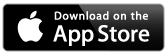![]()
MyPictureWindow is a great Photo Player for your Mac, the best way to enjoy all your digital photos while you work or relax!
Photos are displayed randomly from any folder (or folder of folders).
Folder(s) can be on your Mac’s hard drive, or a plug in USB dongle or on a drive on your local network!
Floating window can be sized with menu choices. Photos are sized to be of constant height, width of window will vary automatically according to the size of each photo.
Play action buttons enable you to pause, go forward or back thru the recently played and upcoming photos.
Options to share or open current photo easily accessible with on-screen control. The on-screen controls can be easily clicked on/off with a mouse click!
Photos refresh time set by you, from 3 seconds thru 6 minutes.
This will become one of your favorite Apps! And enable you to enjoy all your photo memories!
Choose Photo Folder
With the first run of MyPictureWindow Photo PLayer, you will be asked
to select a folder with photos (see 1 & 2). This can be a folder with
photos or a folder containing many other folders of folders of
photos.
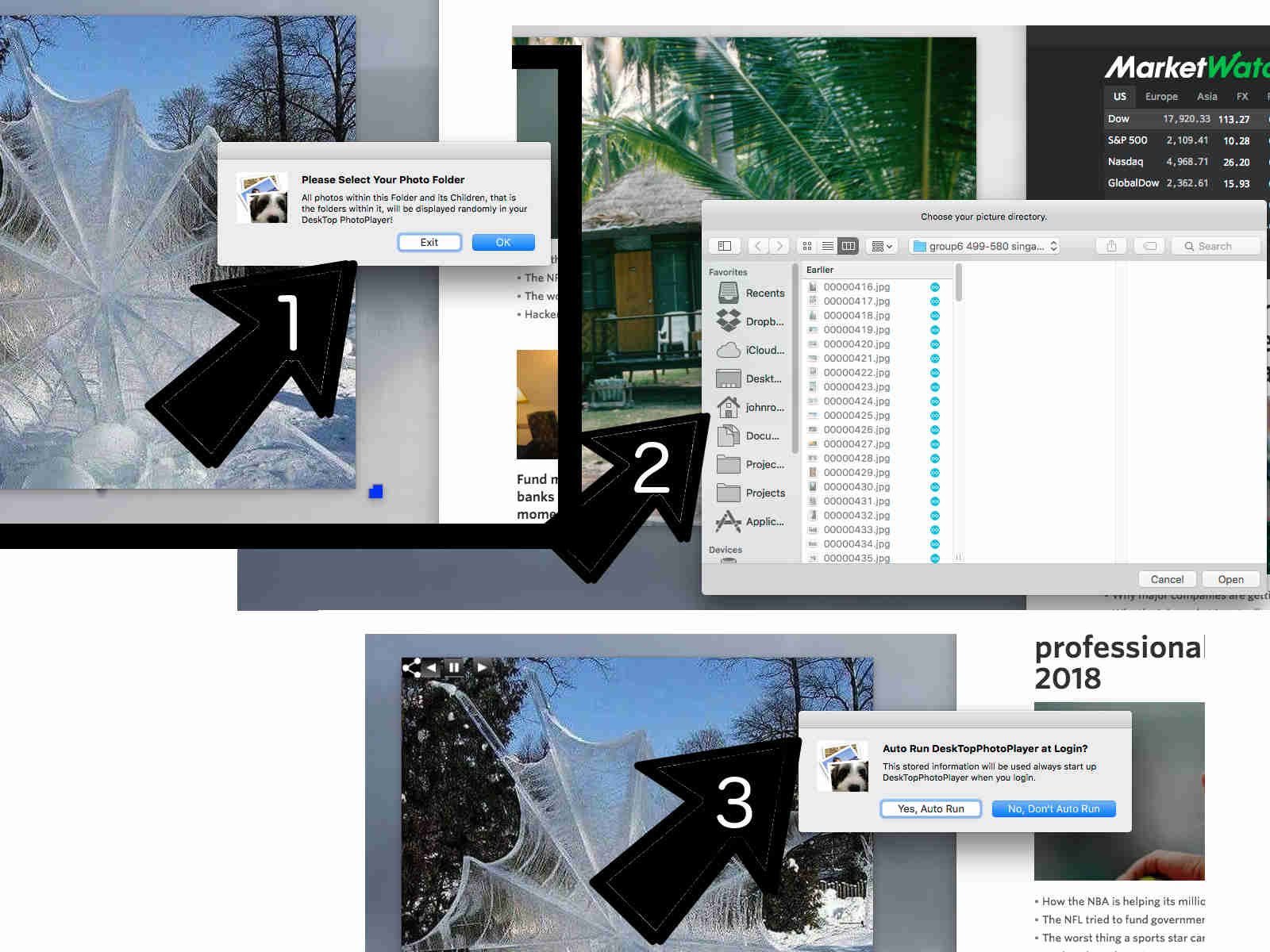
Moving and Resizing Window
To move the window, simply move the mouse cursor into the
window and hold down the left mouse button and move to desired
position, then release the button.
To “Resize” the window, select the new height from the PictureWindow Menu. Choices from 15 to 3600 seconds (6 minutes).
Control Buttons
There are 5 convenience buttons in top right corner to control
main actions. These buttons can be “turned on/off” by simply
clicking the mouse button while in the window.
First button is the “Share” giving access to share current photo. The second button opens the current photo in the Mac Preview program.
The next three are standard player buttons: “Back”, Pause” and “Forward”.
When hitting pause the full path of the current photo is displayed above the controls.
If the window is not wide enough, you may not see the whole path,
but you can still right-click to copy the path,
or widen the window to see full path.
Floating Menu
Convenient and easy to access, the Floating Menu, can be accessed
by right-clicking within the photo window. The menu pops up and you can make your selection. (see Floating Menu illustration below)
Main Menu
Main menu is accessed the same as standard Mac OS X application menu
at the top of the screen. For example, to set the photo refresh time,
click on “Settings” the “Refresh Time” then select the time you want. (see 7).
“Playing Style” choices are “Random” or “In Order”.
Set “Select Directory for Pictures to Play” allows you to select a different parent folder. Photos in the random list will be refreshed to those of new folder after last set is used.
Contact Egads Press
Click button below to contact us with questions or comments! We will respond as
soon as possible. Your email will not be shared, used only
to respond to you.